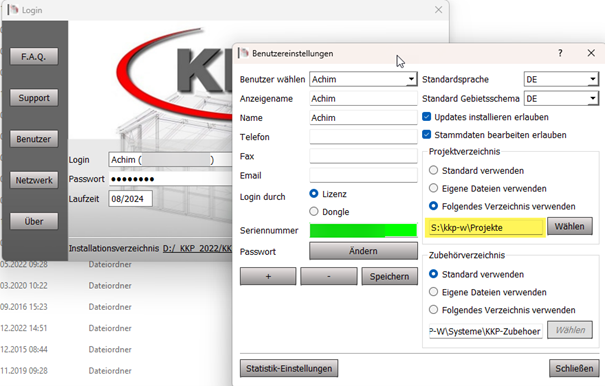Single Installation
With this installation kkp gets intalled on a single desktop PC. This is the default way to install KKP. We recommend to not install KKP into c:\program files as most operating systems are set to whatch for special user rights there. We recommend to install kkp to its default directory c:\kkp-w.
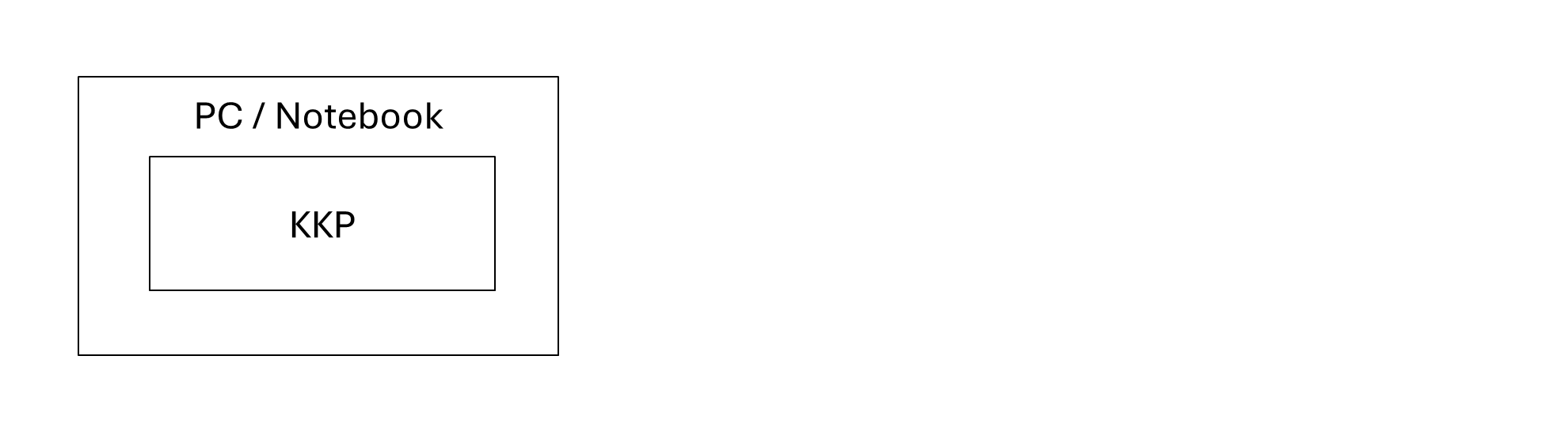
Shared-Drive
This is a common way to install KKP. In this case KKP gets installed onto a server. The server than must must allow to connect to that folder by a network drive.
CAUTION! In for this to work install KKP into a subfolder like c:\networkShares\kkp-w. Then you must share the folder „networkshare“ with the users. Sharing the KKP-W folder will lead the KKP to crash.
Depending on other tools you might use it is a good pracise to install kkp on the server to c:\shares\kkp\kkp-w and then share c:\shares with your users.
KKP cannot use unc-paths so DO NOT connect to KKP by \\kkp\kkp-w but always use a network folder e.g. s:\kkp\kkp-w
The users must have the rights to read, write, create, delete and change files in the kkp-w folder.
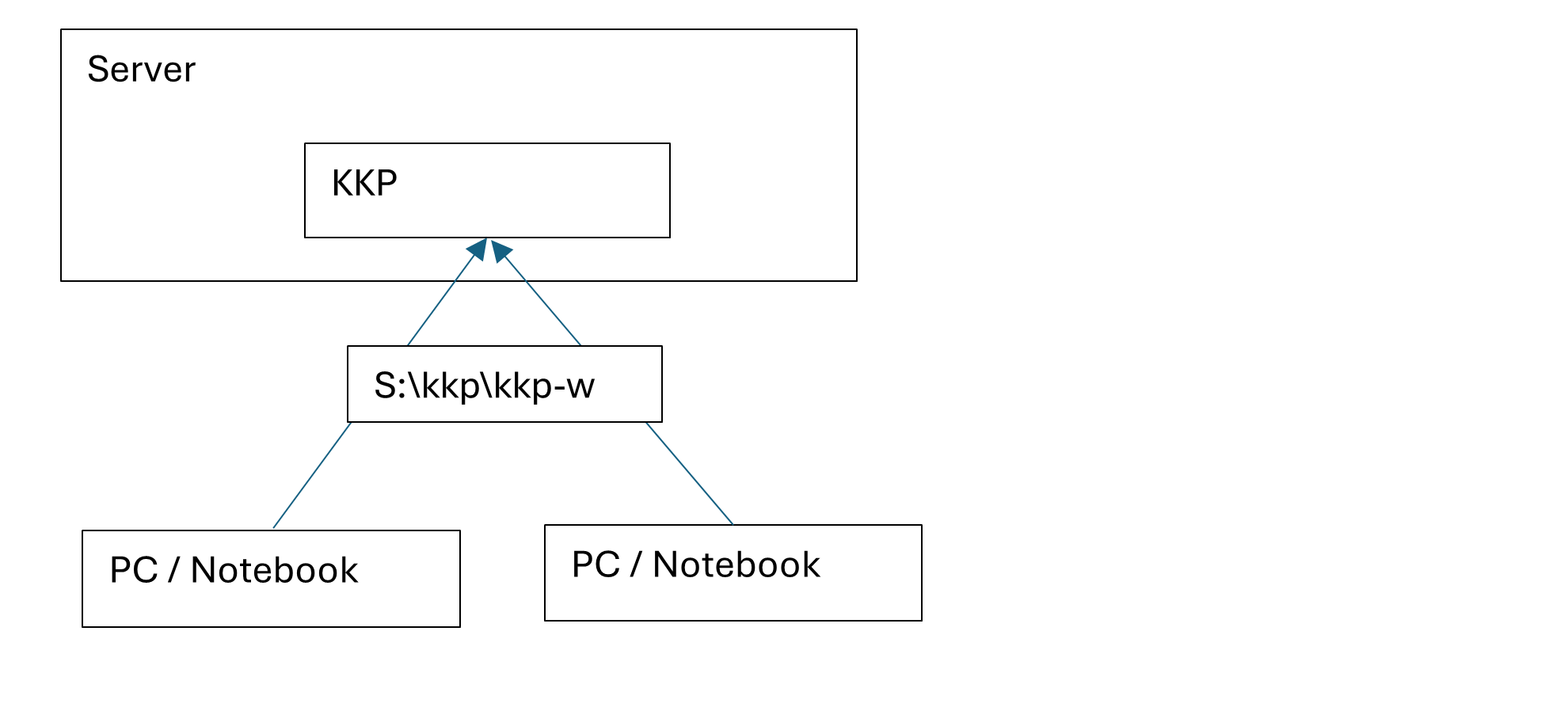
Since the whole kkp and lots of files need to be loaded over the network in order to start kkp, this method might be slow.
If the client has no KKP installed on its own, the client might need drivers in order to work,
These drivers can be found at kkp-w\treiber\kkp-treiber.exe and only need to be installed once per client. This files contains microsoft common drivers (so called microsoft redistributables). So depending on the other programs, your client might already have the installed. But anyways you reinstall them. This is not a problem.
Remote-Desktop Installation
KKP can also be used by remote desktop. In this case you install kkp on the server and clients connects to the server using remote desktop. Please be aware that the server must be configured to allow remote desktop sessions and you might need so called cal’s (client access licenses) from microsoft. The server doesn’t need any special hardware, but we recommend a multi core cpu (as multiple users might use kkp at the same time) and we recommend to put in enough RAM memory, depending on the numbers users using kkp at the same time.
There is a known bug about remote desktop and 3D applications. If the client or the server use a graphics card by the vendor ATI it happens that you cannot start kkp in the remote session however starting kkp locally and then taking over the session remotely works. Deactivation the ATI grapics card often helps in that case. We never experienced problems with nvidia, microsoft, msi, amd so far.
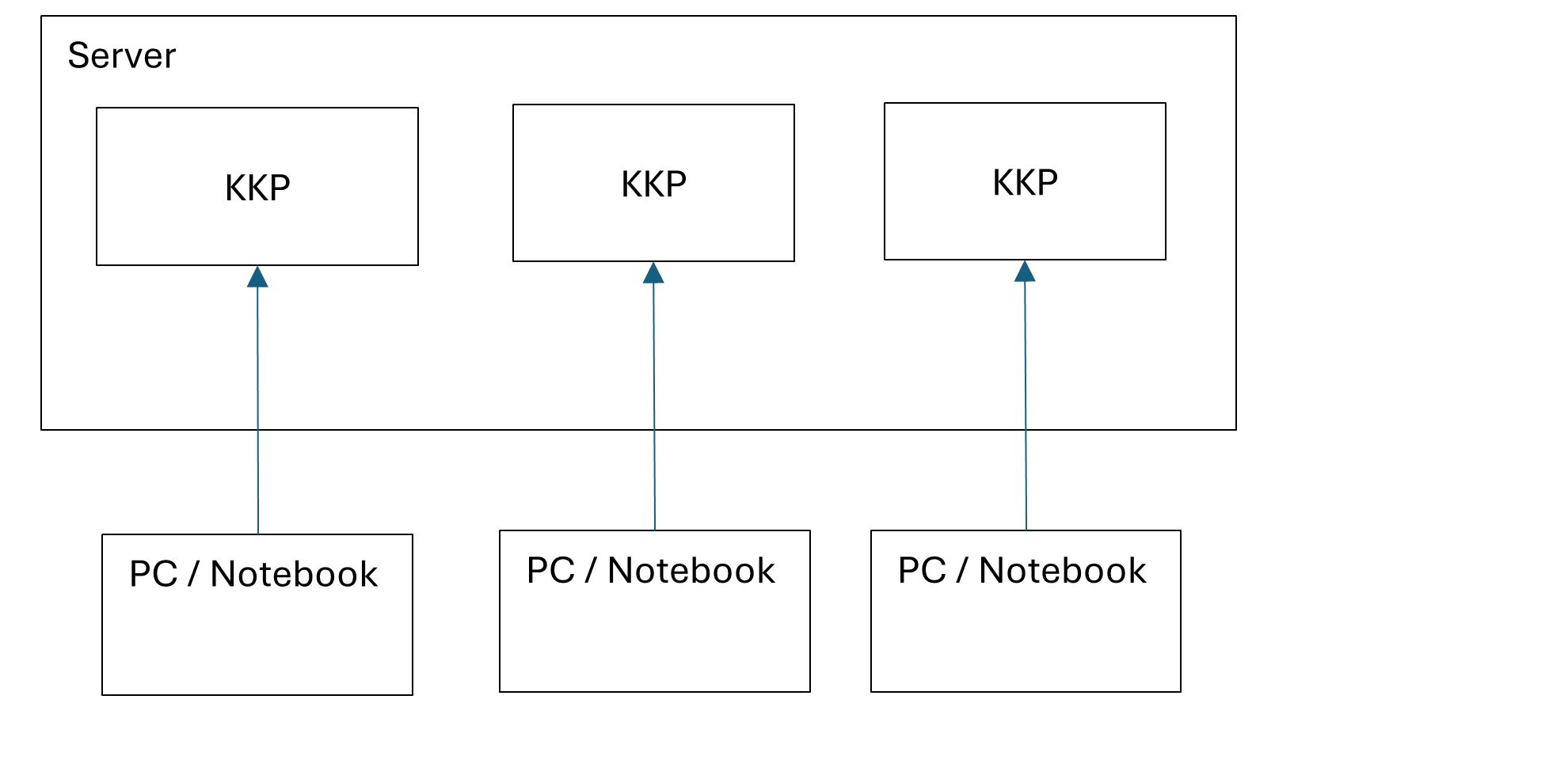
This type of usage works quite fast, but depending on the settings, the network and used hardware it might happen, that the 3D scene is looking a but bit crunchy (fail over antialising) so working for hours might become tiring.
Shared-Project-Dir
With this type of installation every client uses its own kkp. But the projects dir is set to a folder on a network share.
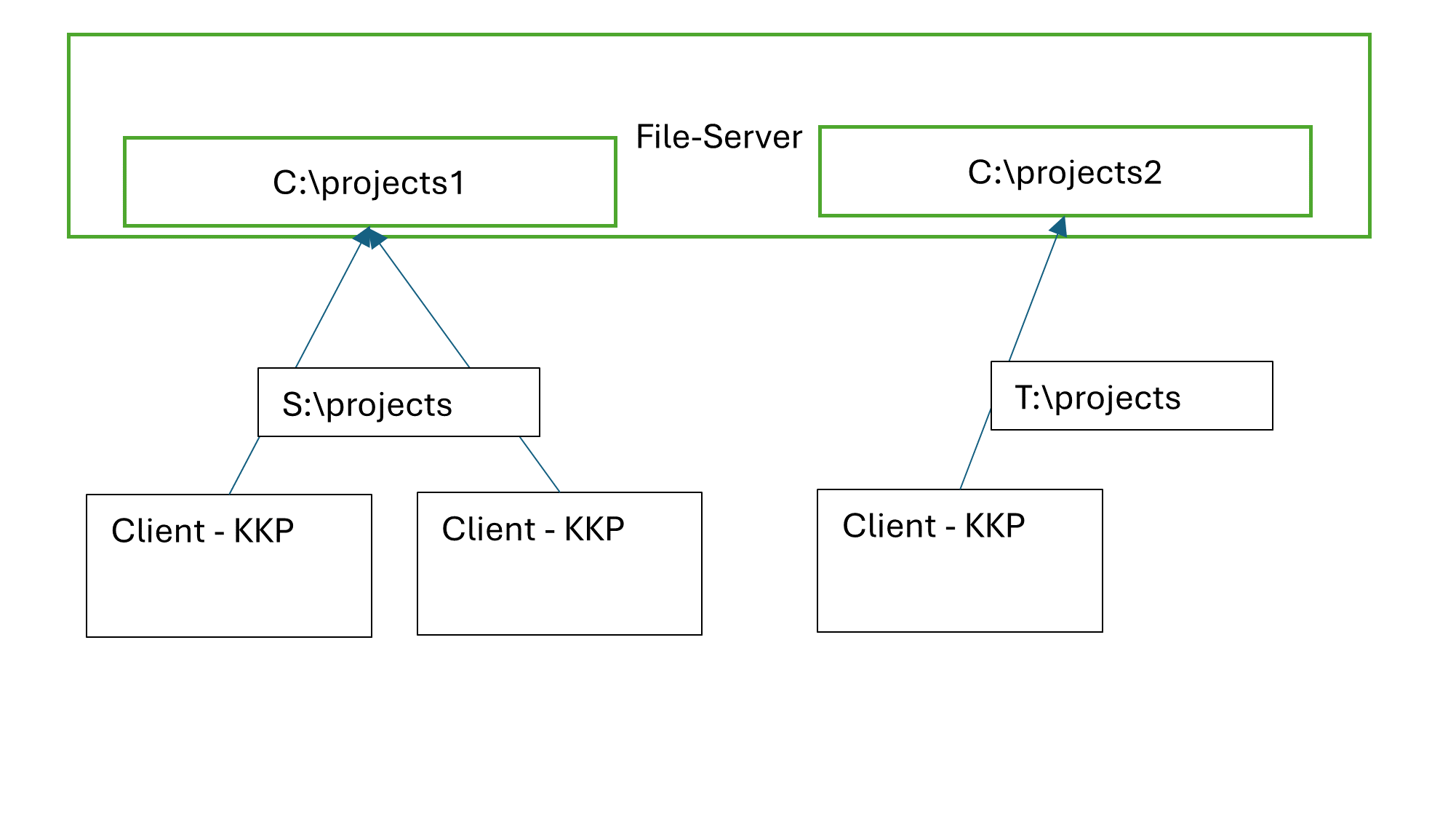
In KKP you can define where the projects are stored (yellow marked)